odop
Open Design Optimization Platform (ODOP) - Coil spring design app; mechanical springs; compression spring, extension spring, torsion spring
User Accounts
Everything that you need to know about ODOP user accounts.
On this page:
- Overview
- Sign Up
- Screen Capture of Sign In Page
- Sign In
- User Name
- Password
- Session Duration
- Saving and Restoring Designs
- Personalize System-Provided Designs
- Password Reset
- Other Account Maintenance
- Troubleshooting Sign In Issues
- Sign Out
Overview
Most ODOP features work without an account. A free account is required to save designs to the cloud-based (on-line) ODOP Design Library and keep them private. Accounts use an email address and password for secure access.
Having an account also allows you to Personalize System-Provided Designs.
See Also:
Sign up
You can create a free private account in two ways:
Option 1 – Self‑Service Registration from within the app:
- launch the ODOP app from the SpringDesignSoftware.org home page, Getting Started page or any spring type page.
- Push the "Sign In..." button at the left of the menu bar.
- Use the "Sign up" feature at the lower right of the Sign In page.
- Follow the prompts and confirm your account via the activation email. Your account is ready immediately.
Option 2 – Email Request
Send a message to Info@SpringDesignSoftware.org to request an account.
You will receive a reply message (welcome letter) with further instructions.
This alternative contains one step that is not automated,
so expect a delay of hours to a day or so.
The welcome letter includes instructions on how to establish a password and later
change it.
See Also:
Screen capture of the Sign In page:
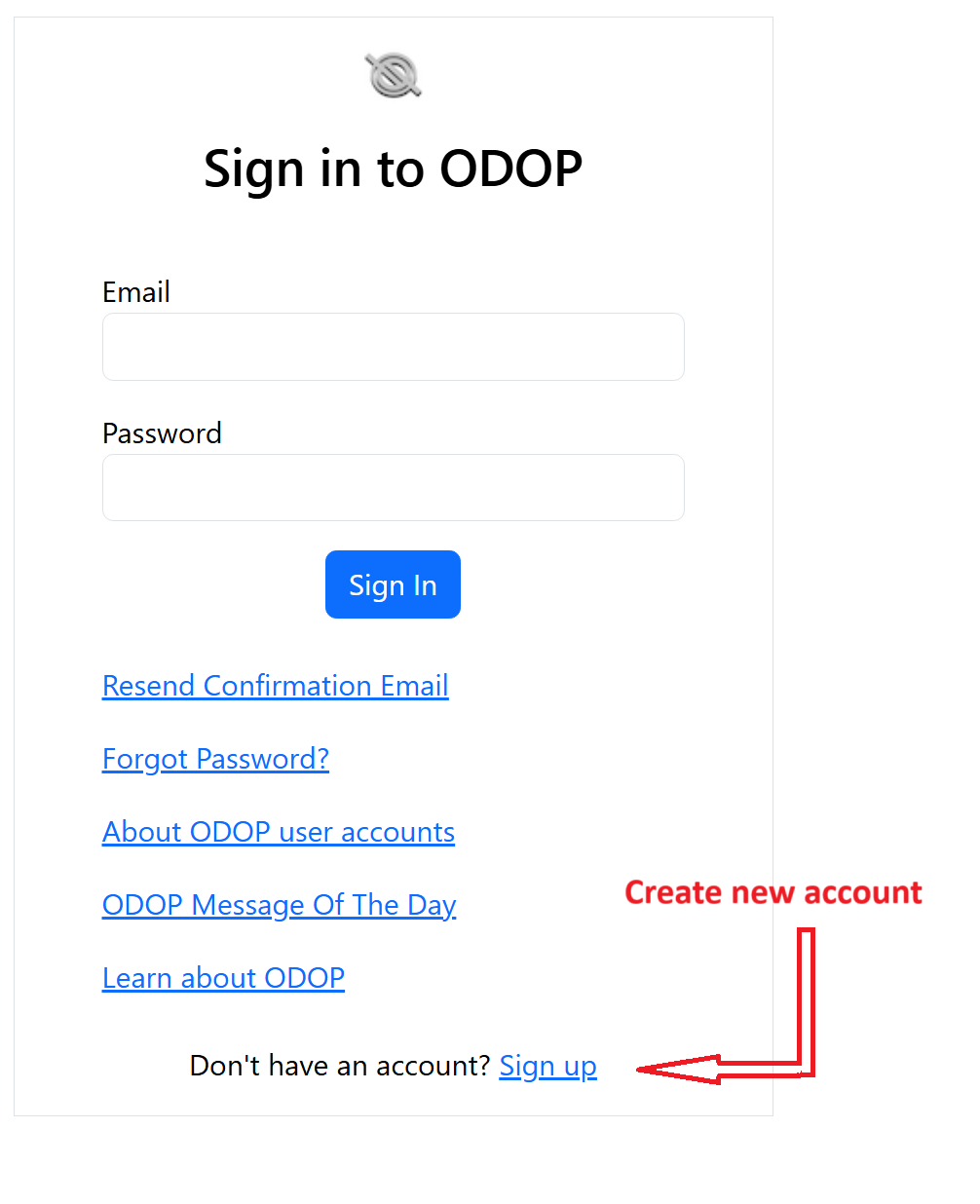
Sign in
Once your account is set up:
- launch the ODOP app
- Push the "Sign In..." button at the left of the menu bar.
- Enter your email address and password.
- Push the "Sign In..." button.
User Name
An account username must be in the form of an email address. Specifically, it should be in the form of "name@example.com".
As noted in our Privacy Notice, your personal information is secure and will not be misused. If preferred, you may use a secondary email address instead of your primary one.
Password
Passwords must include:
- At least 8 characters
- At least one lowercase letter
- At least one uppercase letter
- At least one number
While it is not possible to recover an existing password, you can establish a new one.
Session Duration
Your session remains active as long as:
- The browser browser window (tab) running the app stays open
- Your Internet connection is maintained.
After multiple hours of inactivity, a browser refresh will require you to sign in again.
Important:
Save your work frequently. Closing the browser tab or window may lose any unsaved designs.
See Also:
Saving and Restoring Designs
When signed in, you can:
- Save designs into the ODOP Design Library using File : Save As or File : Save.
- Access saved designs with File : Open.
Designs saved while signed in are private and can only be accessed when signed in with the account (email address and current password) that created them.
See also:
Personalize System-Provided Designs
When signed in, you can customize System-Provided Designs by by saving over them with the same name.
- System-provided designs are marked [ReadOnly].
- Your personalized version will replace the system-provided design and will not be marked [ReadOnly].
To restore the original system-provided design, delete your customized version.
See System-Provided Designs for more details.
Password Reset
To change a password or recover from a lost password:
- Launch the ODOP app
- Push the "Sign In..." button at the left of the menu bar
- Select "Forgot password?" on the Sign In page
- Enter your email address on the "Reset Password" page and click "Reset via email"
- Check your inbox (and spam/junk folder) for the reset email message.
- Push the "Reset Password" button in that email message
- In the new tab, enter your new password and push the "Reset Password and Close Tab" button
- Confirm that you are on the original tab containing the ODOP app and push the "Go to Home" button.
- Sign in with your new password
Note:
The validation email message expires after 24 hours.
If it has expired, use a "Resend Change Password Email" button on the Sign In page to continue.
Other Account Maintenance
Currently, you cannot use self-service to:
- delete your account
- change your email address
- change your first name or last name
Please Contact Us for assistance with these changes.
Where relatively few designs are involved, there is an approach to moving to a new email address that can be accomplished without assistance.
- When signed in to the original account, use the Download All feature to export all designs to a .ZIP file in local storage.
- Expand the .ZIP file.
- Create a new account with the new email address.
- When signed in to the new account, import each design.
- Sign in to the old account and delete all designs.
Troubleshooting Sign In Issues
- Be sure to enter your full email address in the "Email" field of the Sign In page. For example, it should be in the form of "name@example.com".
- If you see an expired confirmation or password change message, click the associated “Resend Change Password Email” button.
- If problems persist, Contact Us
Sign Out
Push the "Sign-out" button to the left of the File menu
See Also:
Note:
When opened from the ODOP Sign In page, this page appears in a new browser tab.
Switch tabs or close this tab to return to Sign In.